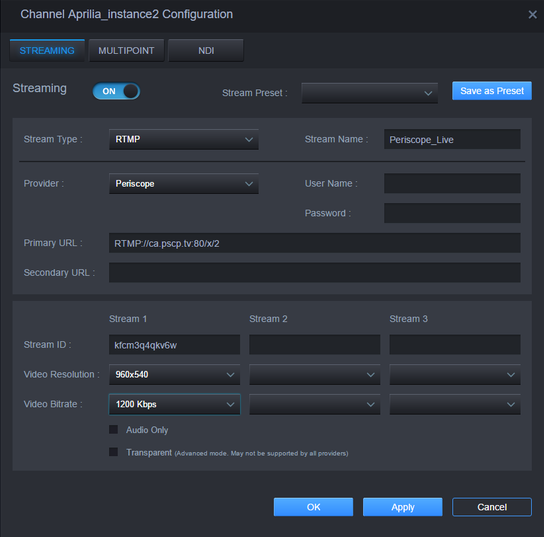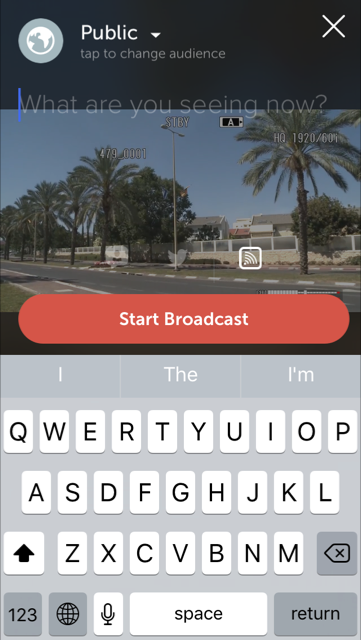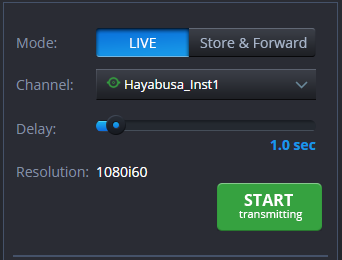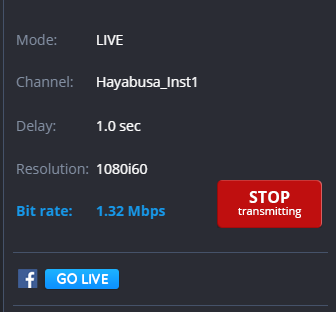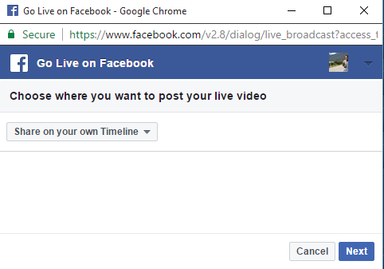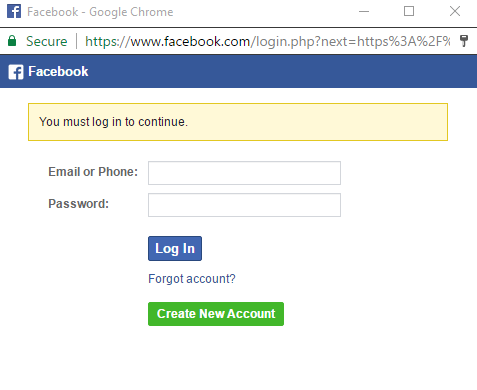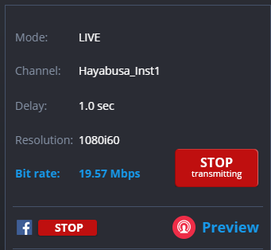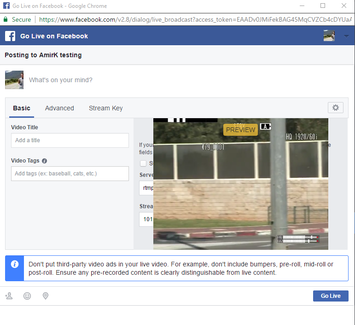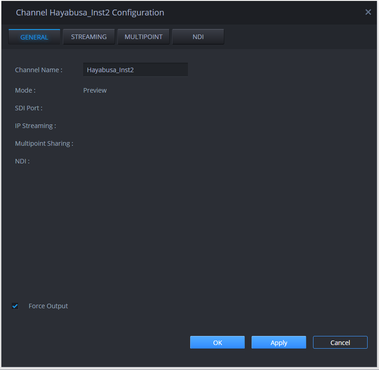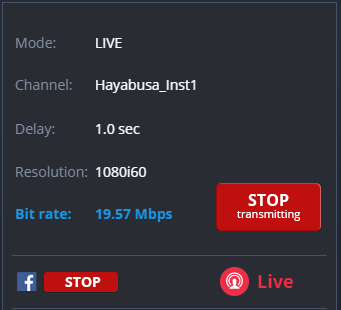ONE-CLICK STREAMING TO FACEBOOK
LiveU now supports direct streaming from LiveU units to Facebook Live (through LiveU servers). The streaming to Facebook Live is based on 1-click integration providing a quick and easy workflow.
Facebook streaming is only supported from LiveU Central and cannot be managed from the unit side.
Streaming to Facebook can be performed in parallel to any SDI streaming or only to Facebook based on a preview channel.
Create a new channel for your Periscope stream
Copy the URL from periscope app to the “Primary URL” field
Fill in “Stream Name”
Define the “Periscope” as the provider
Set a channel to IP streaming with RTMP stream type
BACK IN PERISCOPE
INSIDE LIVEU CENTRAL
GETTING STARTED
© Copyright 2017 LiveU
Copy the Stream Name from Periscope app to the “Stream ID” field
Define the video resolution and the video bit rate.
Press OK to save the settings
Once started streaming, a “Preview broadcast” button shall appear in the app. Pressing this button will present the preview of the live video. In this mode the video is still not published
Click on the “Start Broadcast” option to go live
Support and Contact Information
If you have technical questions concerning our products, please contact us:
US and Americas:
Tel: 1-(201)-742-5228
US and the Americas: help@liveu.tv
International:
Tel: 1-609-997-0600
Email: support@liveu.tv
Well Done!
You're live on Periscope
New with LiveU Central 6.1
For streaming to Facebook using SDI channel, start streaming from a unit using the unit panel tab.
Streaming to Facebook using SDI channel
While unit is streaming, press the “Go Live” button. If the PC browser is not logged in to Facebook, the following Facebook login will appear.
Note: Make sure your browser does not have a popup blocker
After logging into Facebook, the user should select where to share the video (timeline or group). In this screen the user can also login again with a different user.
Pressing next will make the server start streaming to Facebook. In this mode, the video is streamed only as a preview and is not posted to Facebook yet. The Unit panel will show that Facebook is in preview mode
From this phase, the user can stop the Facebook streaming at any time without affecting the SDI output. If the user stops the unit from streaming, the Facebook session will be terminated immediately.
On the Facebook flow, a new popup window will appear presenting the preview coming from the LiveU server. This popup window is the last step before going live. This screen is also used for inserting all the relevant information regarding the Facebook post (Post name, video tags, embedding options, etc…).
Note: It may take 10-20s for a video to appear
If the user stops the Facebook stream, the unit will continue to stream to the SDI. In this case, the “Go Live” button will appear again and the user can generate a new post.
Once a Facebook session is stopped or interrupted there is no option to continue the same session, but a new post will be created.
After "forcing" a channel to be an “Output Channel”, the channel will appear in the channel list on the unit side (both Central channel drop down and on the unit channel list). From this point, the streaming flow is exactly the same as mentioned above in the “Streaming to Facebook using SDI channel”
Streaming to Facebook using preview channel is also an option. This can be used in case of cloud channel or in case no SDI output is required. For streaming to Facebook using a preview channel, the selected channel must be defined as an output. To set a preview channel as an output channel, the user should select "Force Output" in the specific channel configuration window under Manage Channels tab.
Streaming to Facebook using a Preview channel